If you use the Google Docs essays with the “Assignment” feature on Google Classroom, you may want to use my pre-made rubric. It aligns with the markbands provided in the ESS subject guide.
It’s worth noting that the nature of the the scoring on this rubric means student can gain half points, which would not be possible in the final exam.
Click to open the rubric (opens in a new tab)
The link opens a “view only” copy of the Google Sheets file. Click File>Make a Copy and copy it to your drive then upload it to Google Classroom.
Instructions on how to use a pre-made rubric in Google Classroom
- Open the rubric. You will be presented with a “view only” copy. Click File>Make a Copy and store it on your own Google Drive.
- Go to Google Classroom and set an assignment (specifically “Assignment”, not “Material”). Add an essay task as a Google Doc (there are Google Doc versions of essays for every chapter here on Science Sauce).
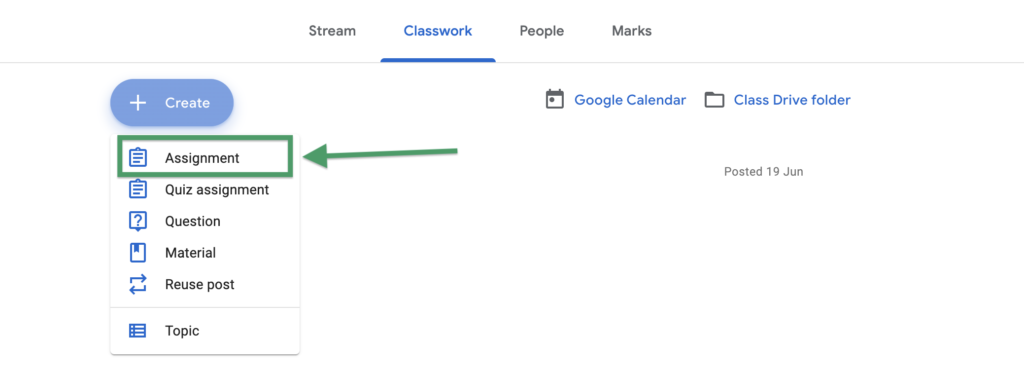
- On the right, click on “Rubric” and select “Import from sheets”. Select the Rubric that you saved in your drive.
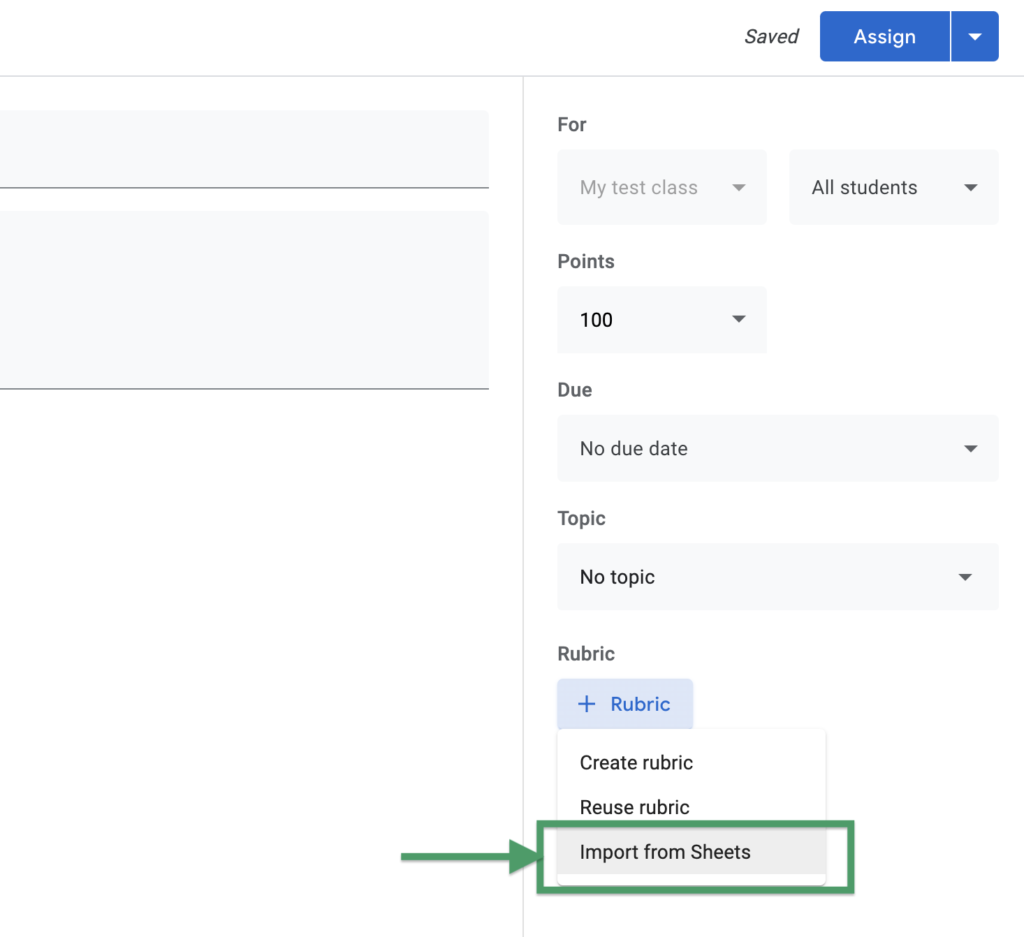
- OPTIONAL: I encourage you to change the “Points” to 9 (as this is the total a student can gain on an ESS essay).
- Finally choose a deadline and hit “Assign” in the top right. After students have submitted their work, clicking the appropriate descriptors is simple and easy.
